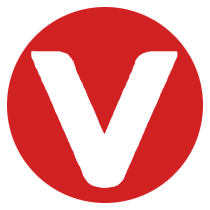VxWorks, the real-time operating system from Wind River, is well-known for its reliability in embedded systems. One practical feature it supports is an FTP server, which enables efficient file transfers between a VxWorks target and a host machine. This guide walks through setting up and configuring an FTP server on VxWorks, with notes on compatibility, troubleshooting, and security.
Prerequisites #
Before you begin:
- VxWorks development setup (e.g., VxWorks 7 SDK or legacy versions like 5.5.1)
- A target image with networking support enabled
- An FTP client on your host (e.g., FileZilla, ws_ftp)
- Familiarity with VxWorks Workbench or Tornado
Step 1: Add FTP Server Components to the Image #
- Open your VxWorks development IDE (Workbench or Tornado).
- Configure your VIP (VxWorks Image Project):
- Add:
network components → networking protocols → network filesystem → ftp server
- Add:
- Rebuild your VSB (VxWorks Source Build) and VIP to include the FTP server.
- Deploy the new image to your target (e.g., QEMU, i.MX6 SabreLite).
Not all FTP clients work smoothly with VxWorks; FileZilla and ws_ftp are recommended for compatibility.
Step 2: Configure the FTP Server #
-
Set the FTP root directory:
- Use the symbol
FTPS_ROOT_DIRto specify the accessible directory. - For instance:
#define FTPS_ROOT_DIR "/ata0b" // Maps to the second partition - To serve multiple paths (e.g.,
ata0a,ata0b), ensure your image mounts both.
- Use the symbol
-
Start the FTP server:
- If configured to start automatically, it launches on boot.
- Otherwise, use:
ftpServerStart();
-
Configure credentials:
- Defaults are often:
Username: target Password: vxTarget - Customize for better security (if supported by your version).
- Defaults are often:
Step 3: Access the FTP Server from a Host #
-
Install an FTP client on your host (e.g., FileZilla).
-
Connect using:
- Host:
<VxWorks_Target_IP> - Port:
21 - Username/Password:
target/vxTarget
- Host:
-
Browse and transfer files:
- You can now upload, download, or even load applications like
hello.vxefrom the target.
- You can now upload, download, or even load applications like
Step 4: Access Host FTP Server from VxWorks #
-
Host-side FTP server setup (Linux example):
sudo pip install pyftpdlib python -m pyftpdlib -u target -p vxTarget -d $HOME -
From VxWorks shell, mount the remote server:
netDevCreate("wrs:", "192.168.1.100", 1); // Replace with your host IP cd "wrs:/home/your_user" -
Access remote files like:
sp "hello.vxe"
Optional: Use ftpLib for Programmatic File Transfers
#
For embedded apps needing file transfers:
#include "ftpLib.h"
int ctrlSock, dataSock;
ftpXfer("192.168.1.100", "target", "vxTarget", "", "RETR %s", "", "data.txt", &ctrlSock, &dataSock);
Suggested snapshot: Terminal output showing successful file transfer using ftpXfer.
Troubleshooting Tips #
- Can’t connect? Check port 21, firewalls, or DHCP-assigned IPs.
- Large file failures? Try smaller files or switch to FileZilla Server on the host.
- Command errors? Use
ftpCommand()return codes for insight.
Security Considerations #
- Avoid default credentials in production.
- No built-in FTPS/SFTP: consider firewalls and limiting external access.
- Disable FTP when idle to reduce attack surface.
Summary #
Setting up FTP on VxWorks can streamline file operations for embedded systems. With correct configuration and security hygiene, you can:
- Share files between host and target efficiently
- Automate transfers with
ftpLib - Access remote data on demand
For more details, check:
- VxWorks Network Programmer’s Guide (Chapter 8)
ftpLibAPI documentation