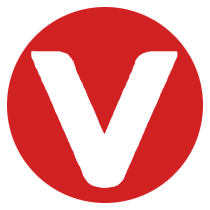VxWorks 7 is a real-time operating system (RTOS) designed for embedded systems, offering high performance, scalability, and advanced features for demanding applications. Running VxWorks on the Xilinx Zynq 7000 SoC (System on Chip) provides the benefit of combining ARM Cortex-A9 processing power with programmable logic (FPGA), making it ideal for a wide range of embedded applications, from industrial automation to automotive and communications.
This guide covers the essential steps for configuring VxWorks 7 to run on the Zynq 7000 series.
Prerequisites #
Before getting started, make sure you have the following:
VxWorks 7 Development Environment: This includes the VxWorks Workbench and the required BSP (Board Support Package) for Zynq 7000.Xilinx Vivado: For hardware design and configuration of the Zynq 7000.Zynq 7000 Evaluation Kitor your custom hardware setup.Cross-compilertools for VxWorks 7.Target hardware(ZCU102, ZC702, or custom Zynq 7000-based board).
Setting Up the Hardware #
Creating a Zynq 7000 Design in Vivado #
You’ll need to create a design in Xilinx Vivado that configures the Zynq 7000 SoC to work with VxWorks 7. This step involves designing the programmable logic (FPGA) and defining the processing system.
Open Vivado: Create a new project and select your Zynq 7000 target device.Configure the Processing System: In Vivado, use the Zynq 7000 IP block to set up the ARM Cortex-A9 processor cores. Configure peripherals such as UART, Ethernet, GPIO, and timers based on your application requirements.Integrate the Programmable Logic (PL): Use the FPGA fabric to add any necessary custom logic or accelerators.- Export the Hardware`: Once your design is complete, export the hardware (including the bitstream file) for use in the VxWorks environment.
Exporting the Hardware Platform #
After configuring your hardware design in Vivado:
- Export the hardware platform as an XSA (Xilinx Software Archive) file.
- This file will be used by the VxWorks development environment to integrate the hardware and software.
Configuring VxWorks 7 #
Setting Up VxWorks Workbench #
VxWorks Workbench is the integrated development environment (IDE) that facilitates the development and configuration of VxWorks applications.
- Install VxWorks Workbench on your development machine.
- Open Workbench and create a new VxWorks project. Select your target architecture (ARM Cortex-A9 for Zynq 7000) and board configuration.
- Import the Zynq 7000 BSP (Board Support Package) into your VxWorks Workbench project. This BSP includes drivers for peripherals and other hardware components such as UART, Ethernet, and storage.
Building the Bootloader #
For Zynq 7000, the bootloader (U-Boot) is used to initialize the system and load the operating system. You need to configure the bootloader for your hardware.
- Configure U-Boot: You can modify U-Boot to handle the specific configuration of the Zynq 7000. This may include setting up boot devices, loading VxWorks from memory, and initializing peripherals.
- Build the Bootloader: Use the cross-compiler toolchain provided by Wind River to compile U-Boot.
Building the Kernel #
The kernel is the core of the VxWorks operating system. In VxWorks 7, you can configure the kernel to match the hardware and software requirements of your application.
- Use the VxWorks Workbench to configure kernel settings such as memory management, interrupt handling, scheduling, and system calls.
- Compile the kernel for the ARM architecture of the Zynq 7000.
Configuring and Building Drivers #
VxWorks provides drivers for various hardware components, but for custom peripherals, you may need to configure or write your own drivers.
Enable Peripherals: Use the BSP to enable peripherals like Ethernet, USB, or UART. This can be done in the Workbench IDE by modifying the configuration files.Custom Drivers: If your application requires specific hardware (such as custom FPGA logic), you can create device drivers for it.
Cross-Compiling for ARM Cortex-A9 #
The Zynq 7000 uses ARM Cortex-A9 processors, so you need to use a cross-compiler to build your VxWorks applications. VxWorks 7 comes with a cross-compilation toolchain that supports ARM processors.
Set up the cross-compiler: Configure the VxWorks cross-compilation tools to compile your application for ARM.Develop Your Application: Write the application code in C/C++ for VxWorks, using the APIs and libraries provided by the VxWorks kernel.Compile the Application: Use the Workbench IDE to compile your application code and create the executable.
Flashing the System Image #
Once you’ve compiled the bootloader, kernel, and application, you need to flash the system image to the target device.
Transfer Files: Copy the bootloader, VxWorks kernel, and application to a storage device (e.g., SD card or NAND flash).Boot from SD Card: Configure U-Boot to boot from the SD card or other storage device where the VxWorks image is stored.Boot the Zynq 7000: Power up your Zynq board, and it should automatically boot into VxWorks.
Debugging and Optimization #
Once your system is up and running, you can begin debugging and optimizing your VxWorks application.
Use Workbench Debugger: VxWorks Workbench offers a powerful debugger that can connect to your target system. You can set breakpoints, view variables, and step through code.Profile the System: Use VxWorks performance analysis tools to identify bottlenecks and optimize the application for speed and memory usage.
Conclusion #
Running VxWorks 7 on the Zynq 7000 series is a powerful solution for embedded systems that require both high-performance processing and custom hardware logic. By following the steps outlined above, you can design, configure, and deploy a robust real-time application that takes full advantage of the ARM Cortex-A9 and FPGA resources in the Zynq 7000.
Whether you’re building a complex industrial system or an automotive application, the combination of VxWorks 7 and Zynq 7000 provides a flexible and reliable platform for embedded development.