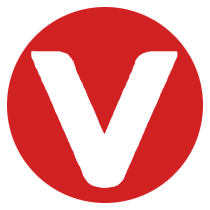Learning Objectives #
After completing this section, you will be able to:
- Describe the ROMFS (Read-Only Memory File System)
- Create a ROMFS project
- Link a ROMFS to a VIP in VxWorks
Overview of ROMFS #
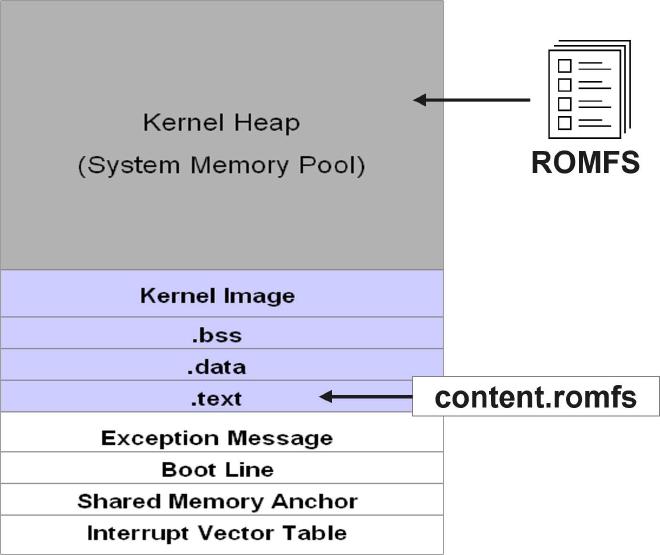
ROMFS stands for Read-Only Memory File System. It resides at the top of the VxWorks memory layout and is initialized during system startup.
ROMFS is optional but provides a secure runtime storage solution. It effectively acts as a RAM drive, storing files by embedding them into an object called content.romfs, which is linked to the text section of the VxWorks kernel.
Since ROMFS is optional, adding it requires additional build configuration in your project.
Configuring ROMFS in Your Project #
To include a ROMFS in your VxWorks project, follow these configuration steps:
- Add the FS and FS_ROMFS options in your VSB.
- Add the INCLUDE_ROMFS VIP component.
Once the VSB and VIP are configured, you can create and populate your ROMFS.
Creating the ROMFS Project #
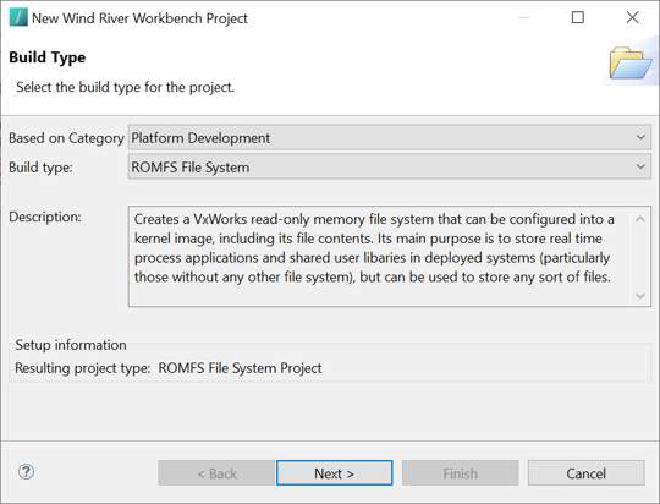
Follow the normal project creation workflow:
- Go to File > New > Wind River Workbench Project.
- Select Platform Development under Based on Category.
- Choose ROMFS File System as the Build Type.
Naming and Locating the ROMFS #
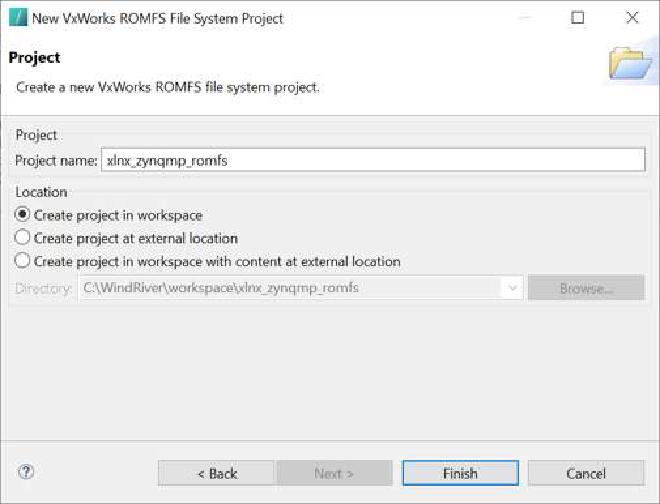
After selecting the project type:
- Name your ROMFS project.
- Choose the location:
- Inside the workspace
- External location
- Workspace with content in an external location
Adding Content to ROMFS #
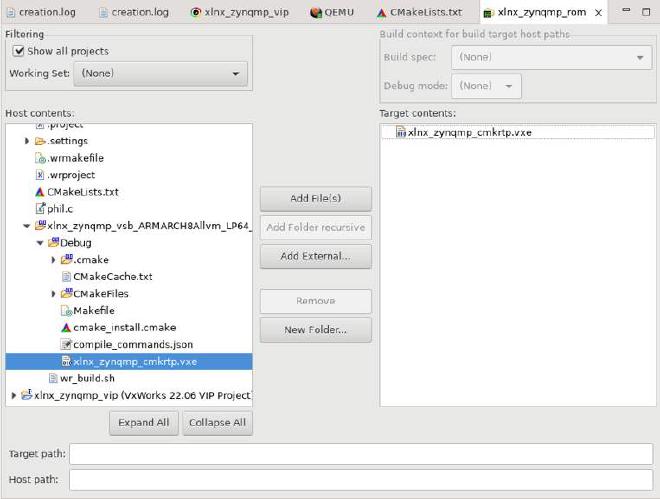
Once created, open the ROMFS project and add files to the file system. Common contents include:
- Real-Time Processes (RTPs)
- Shared libraries
- Text or data files
- Object files (*.o)
Files can be added from either the current host workspace or an external location.
Linking ROMFS to a VIP #
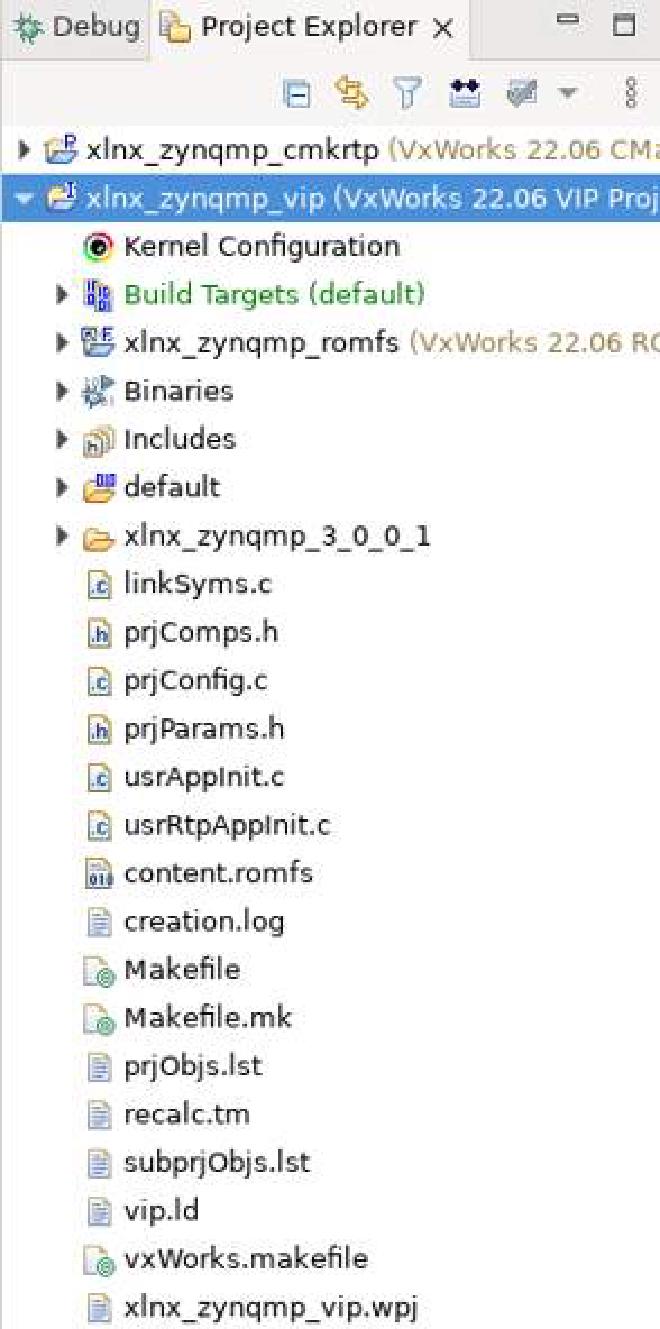
Finally, link your ROMFS to a VIP:
- In the Project Explorer, drag the ROMFS project under the VIP.
- This action automatically links the ROMFS to the VxWorks kernel image.
- On the target, you can access the ROMFS contents under the
/romfsdirectory.