
Configuring and setting up the VSB and VIP is known as platform development.

After this section you will be able to:
Step by step to learn about the VxWorks file structure.
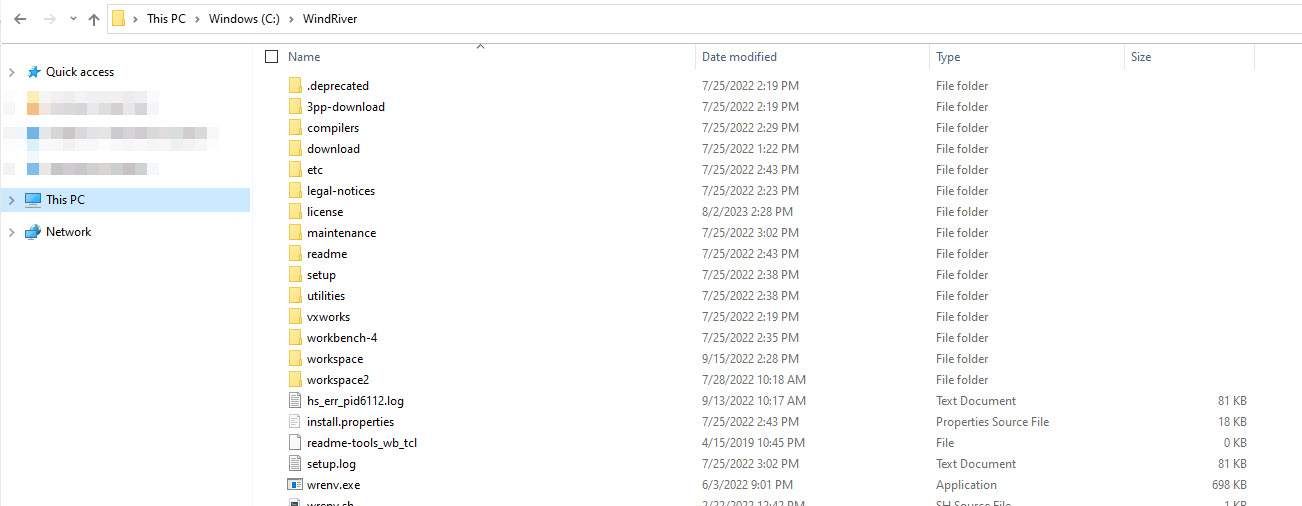
The top-level directory of your installation contains:
| 3pp-download/ | compilers/ | download/ |
| etc/ | legal-notices/ | license/ |
| maintenance/ | readme/ | setup/ |
| utilities/ | vxworks/ | workbench-4/ |
This directory contains the compilers installed with your VxWorks. Third party compilers are supported and would be installed here too. By default, it has two:
VxWorks supports multiple versions of the same compiler, so if errors are encountered, you can easily revert to the old compiler.
For details on how to port a third-party compiler, refer to the VxWorks Configuration and Build Guide.
The top-level directory of your installation contains the following subdirectories for miscellaneous purposes:

In this directory you will find all the files pertaining to the Workbench IDE. Some notable paths from here are:
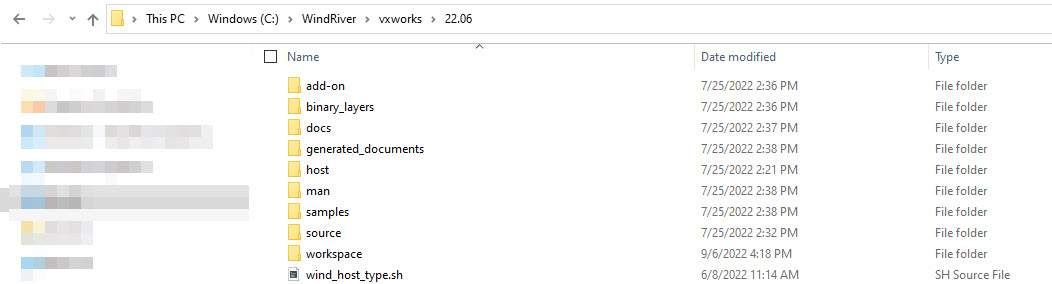
This is the VxWorks release directory. In this course it is 22.06 but yours may be different. It can be found at vxworks/release, this directory contains the following subdirectories:
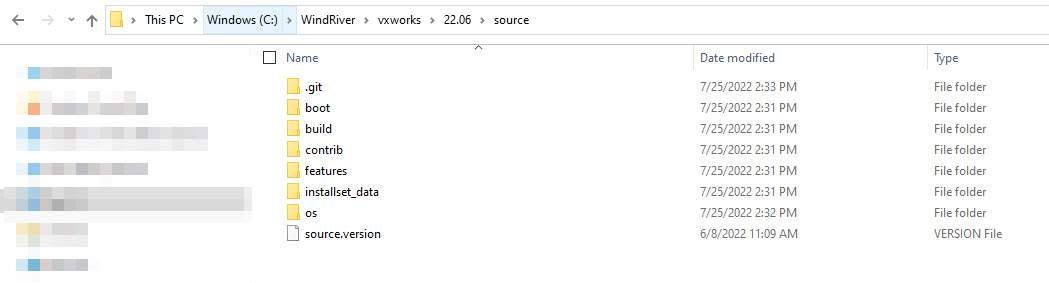
Within the source directory you will find all the components that VxWorks uses to build the VSB. It can be found in vxworks/release/source and contain the following subdirectories:
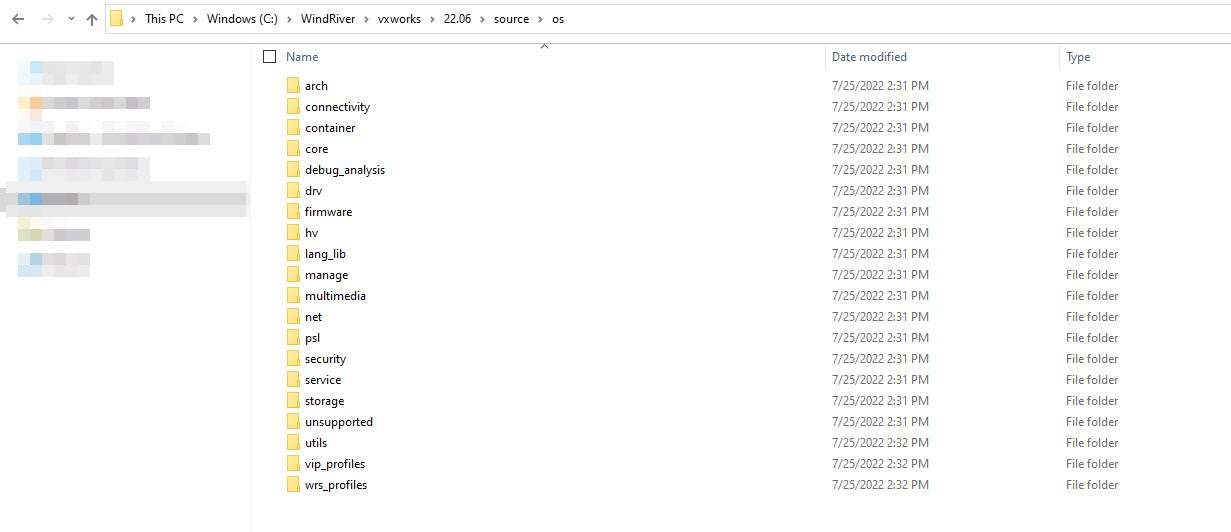
The Layers directory contains VxWorks libraries and components. The directory is located at vxworks/release/source/os and contains the following subdirectories:
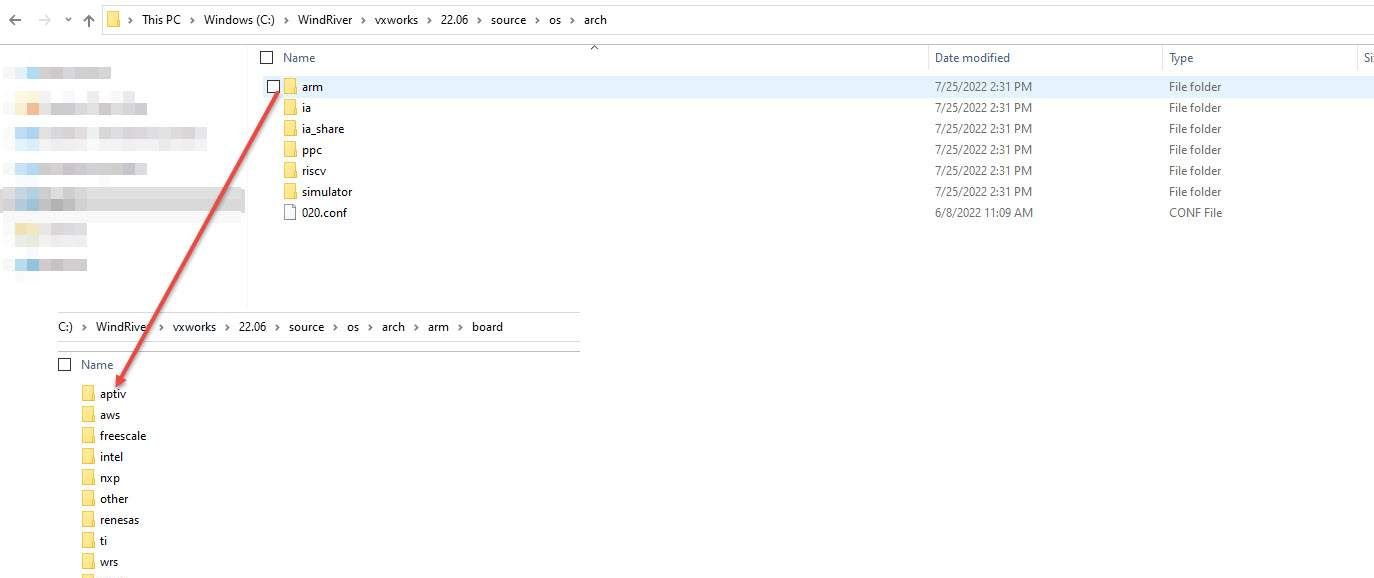
The BSP directory is located at vxworks/release/source/os/arch.
BSPs are categorized by their architecture (Arm, Intel, PowerPC, or RISC-V) and, in the subsequent board directory, their silicon vendor.
By default, the VxWorks installer installs the kernel source code in a Git directory. The Git directory let you perform source code management on the VxWorks source code, such as:
You do not need these source code management actives to build or use VxWorks. In essence, the kernel source code Git directory acts as a traditional, unmanaged file system directory.
You can also disable the Git option. In that case, the installer deploys the kernel sources as an unmanaged install tree directory.
Now that you have seen where all the different directories are located, take a look through them. Many projects require third-party plug-ins and custom libraries, and now you are equipped with navigating them.
An inside layer is located in the Wind River install directory, at installDir/vxworks/release/source/os/. All layers provided by Wind River are considered inside layers, and many custom layers are too.
Outside layers are created and saved outside of the Wind River installation directory. As an example, board venders who write drivers or BSPs may want to deliver their software without modifying the install directory of VxWorks.
The workflow to create, use, and share custom inside or outside layers is as follows:
- You can uninstall custom layers without adversely affecting the Wind River installation, even if they are inside layers.