
Configuring and setting up the VSB and VIP is known as platform development.

After this section you will be able to:
Workbench 4 sits at the top of the ecosystem, bridging the integrated hardware, middleware, and software to develop VxWork projects.
It has a variety of tools in its arsenal:
Wind River Studio is another great option for working with and implementing VxWorks projects.
Wind River Studio- The Platform For Intelligent Edge Systems
Workbench is based on the Eclipse platform. This is a popular IDE, with many intuitive design choices, making it easy to pick up and navigate. Eclipse is an open platform for tool integration that leverages open-source licensing and a community of tool developers. Workbench provides some powerful features from Eclipse, these include:
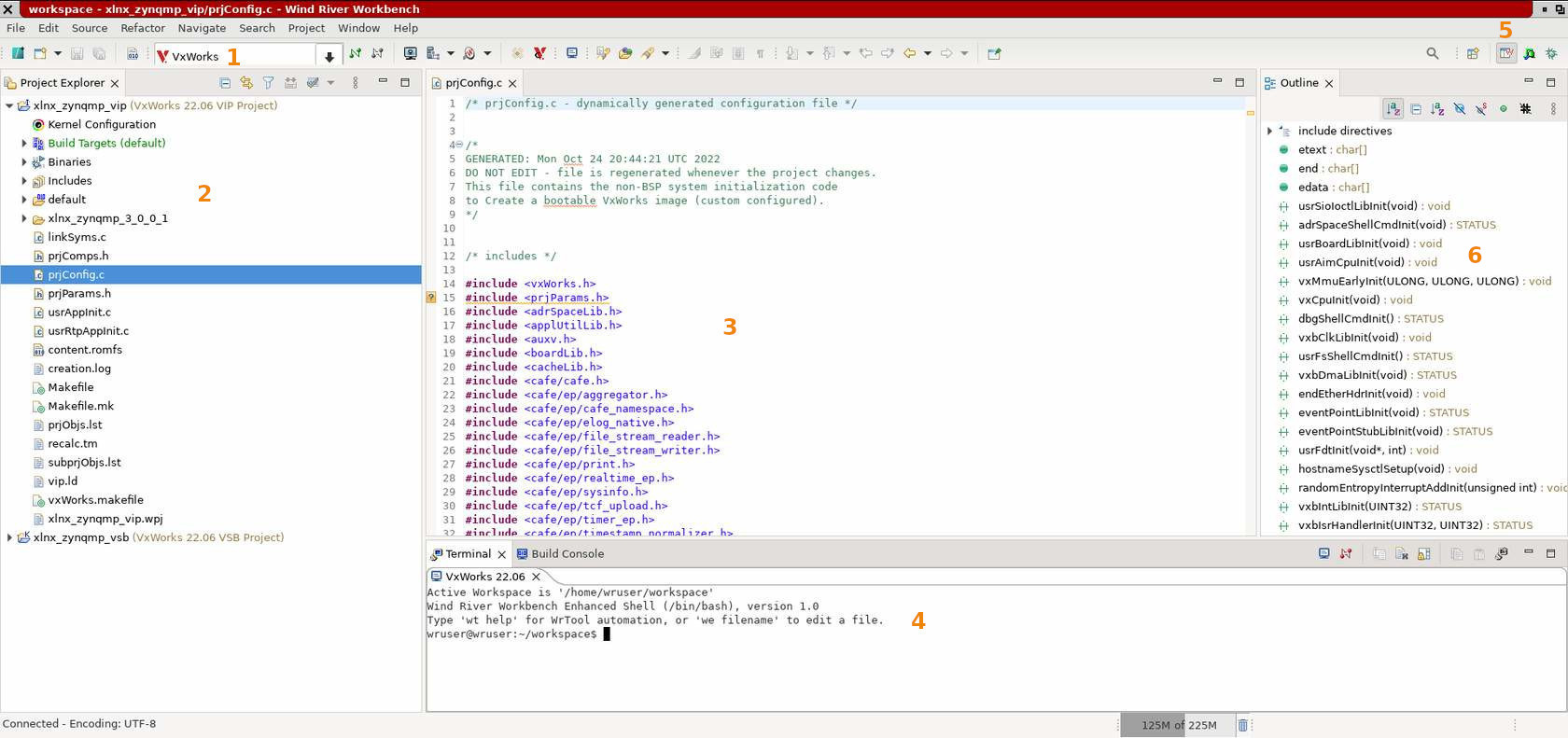
This menu allows for you to set up connections with a target. This can be a real target or a simulator.
In the Project Explorer you will find all your project files that are saved in workbench.
In this view, you can open and edit different files in your VxWorks project. This is the main workspace where you will spend a majority of your time in development.
The terminal will allow you to execute commands and connect to the shell.
These are the perspective tabs. Workbench comes with a few premade ones.
Some include:
You can also access the perspectives by going to "Window > Perspective" on the tool bar.
This window contains different utility widgets. You can open specific ones, but most perspectives have certain widgets open by default.
Some include: